How to Disable Screen Mirroring: iPhone, Mac, Android, & More
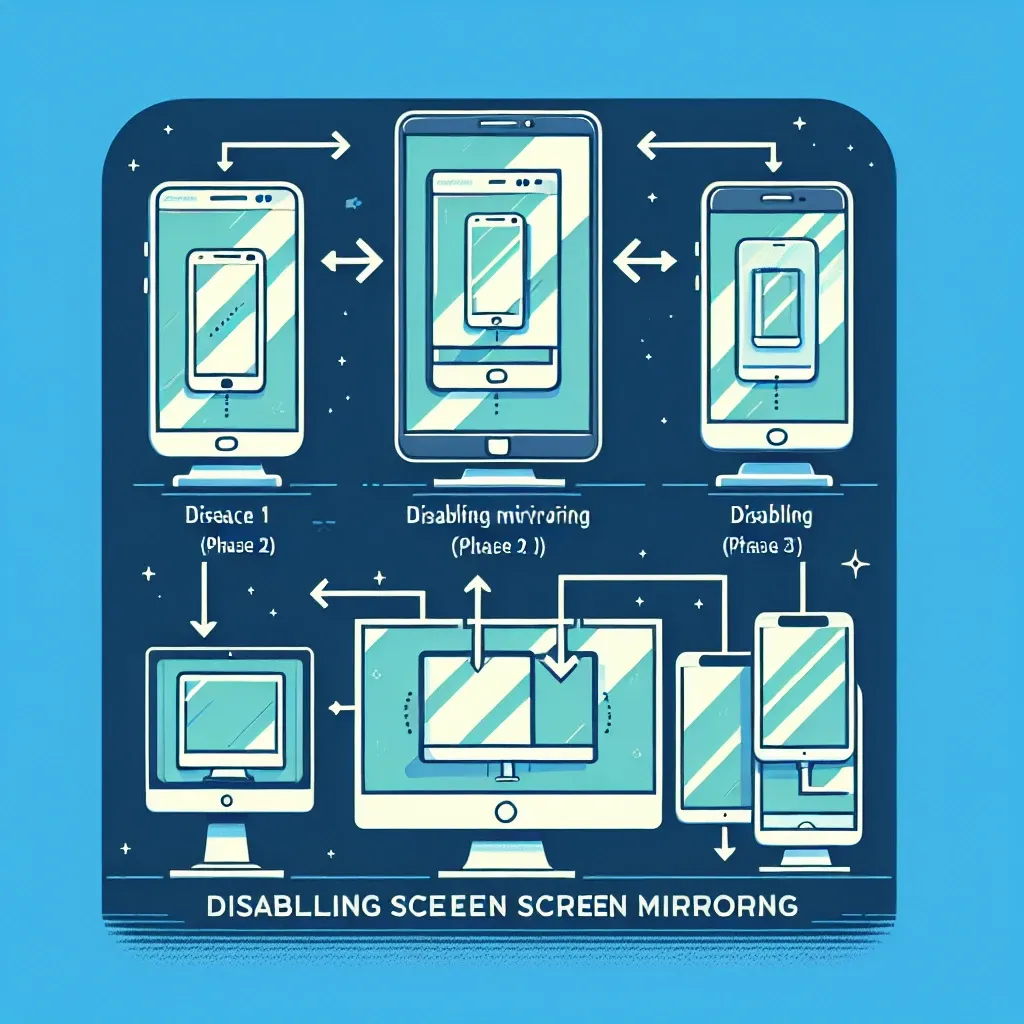
If you are concerned about your privacy and security, knowing how to disable screen mirroring on your devices is essential. Screen mirroring, also known as screen casting or screen sharing, allows you to display the content of your device on another screen wirelessly. While this feature can be convenient for presentations or entertainment purposes, it can also pose a threat to your privacy if not used carefully.
iPhone
To disable screen mirroring on an iPhone, swipe down from the top right corner of the screen to open the Control Center. Look for the Screen Mirroring icon, which looks like a rectangle with a triangle at the bottom. Tap on it and select ‘Stop Mirroring’ or ‘AirPlay Off’ to disable screen mirroring.
Mac
On a Mac, click on the Apple menu in the top left corner of the screen. Go to System Preferences > Displays > AirPlay. Uncheck the box next to ‘Show mirroring options in the menu bar when available’ to disable screen mirroring.
Android
Disabling screen mirroring on an Android device may vary depending on the brand and model. In general, you can look for the Screen Mirroring option in the settings or quick settings menu. Turn off the screen mirroring feature to disable it on your Android device.
Smart TVs and Other Devices
If you frequently connect your devices to smart TVs or other external displays, make sure to disable screen mirroring when not in use. This can prevent unauthorized users from accessing your sensitive information.
By following these simple steps, you can enhance your privacy and security by disabling screen mirroring on various devices. Remember to only enable screen mirroring when necessary and avoid connecting to unknown or unsecured devices to protect your data.
